はじめに
ここ1か月程度でVPNの構築を行っていました。これはうまく成功したので、今度はどこのパソコンでもアクセスできるNASが欲しくなりました。

今回はそんなNAS構築のお話をします。
準備
既存のNASの問題点
実は2015年にNASを購入したことがありました。

- BUFFALO リンクステーション RAID機能搭載 ネットワーク対応HDD 4TB LS420D0402
- 2TBのHDD2台構成、ネットワークで上でSMB構築可能、ユーザー作成対応、RAID設定可能
ただ、次のような問題があり常時起動はしないという運用方法をとっていました。
- 交換用のHDDが高い
- ここにリストがあるのですが、LS420Dの2TBの交換品であるOP-HD2.0T/LSが30800円する。当時AmazonでこのNASを31800円で購入したのですが、この中に入っている2台のHDDのうち1台を交換するだけで30800円もかかるんです。というわけで、故障時にかかる費用が割高なのです。
- 内部基板が故障時のリスクが高い
- NASはHDDとそれを動かすための基板があります。この基板の中で、各HDDをRAID設定したり、ユーザー管理したり、SMBでネットワーク上で見えるようにしたりしているわけなのですが、ではこの頭をもつ基盤が故障したらどうするかという部分が怖いというのがありました。BUFFALOでは内部基板が故障した際は、復旧サービスを行う必要があるのですが、例えばLS420Dの場合は、HDD搭載2ドライブモデルなのですが結構な金額がかかるのです。
- 連続稼働の音がうるさい
- これはサーバーの宿命ではあるのですが、HDDの回転音、内部基板用のファンの音がするため、自宅内に常時稼働させるとやはり気になります。
これらの問題から、新たにNASを構築したいと考えました。
自作NASの準備
ドライブ
今回は、音が静音のNASを作りたいため、2.5インチのSSDを選択しました。SSDは2015年に比べて安くなっていますし、静音、消費電力が低い、意外に長寿命というわけで、おススメとなっています。
2TB1万円の激安なのもありますが、RAID組むとはいえ、NASなので安定のSANDISKを購入。壊れる時期をずらすために別のメーカーなどにしたほうがいいとかありますが、SSDはウェアレベリングがありますし、そこまで同時に壊れることはないと思うため、2台同製品を購入しました。

さらに、このドライブをUSBへ変更するために、2.5インチ用のSSDケースを購入。このケースはRAID1機能を内蔵しているため、NAS構築を行うPC側でRAIDをしなくてもよいというメリットがあります。

ケースとの比較にはなりますが、BUFFALOのNASよりコンパクトでとても良いです。

RAID1は、後ろのDIPスイッチの設定で自動で動作するようになります。
NAS構築のための常時稼働PC
今回、常時稼働PCで用意した機器(=自宅で転がっていた未使用PC)は以下となります。
- CHUWI LarkBox Pro
- 発売:2021年
- OS:Windows 11 Pro 64bit
- CPU:Celeron J4125
- メモリ:8GB
- ROM:EMMC 128GB
- USB端子:USB 3.0
- 有線LAN端子がないため、USB LANを接続する
- Raspberry Pi 1 Model B+ (Plus)
- 発売:2014年
- OS:Raspbian 32bit
- CPU:ARM1176JZF-S 700MHz, ARMv6
- メモリ:512MB
- ROM:SDカード
- USB端子:USB 2.0
Windows で NAS 作り
最初に試したのは、CHUWIの小型WindowsPCとなります。なぜラズパイを使わなかったかというと、ラズパイのCPUには暗号化用の補助がないため、有効化する処理が重たくなるからという理由です。
Windows の NAS 設定
Windows 11 でアカウント制御ありのNASの設定を行ってみます。手順は次の通りです。
- SSDをUSBでPCに接続して、NTFSでフォーマットします。
- exFATの選択肢もありますが、Windowsの最大限の機能を使用したいために、NTFSを選択しました。
- 追加したいアカウント名のユーザーをユーザー追加します。
- ユーザー追加するときに秘密の質問を登録する必要があるのですが、最初のユーザー追加ではパスワードを無しにして、ユーザー追加後にパスワードを登録することで、秘密の質問の設定を回避できます。
- USBで接続した外付けSSDに対して、フォルダを1つ作ります。(アカウント専用のフォルダとする)
- フォルダを右クリックして、共有フォルダの設定をして、アクセス権限に追加したいアカウントを追加します。
これで、NASの設定は行えます。
速度が出ないトラブルが発生
なぜか速度が出ず(2MB/秒~3MB/秒)
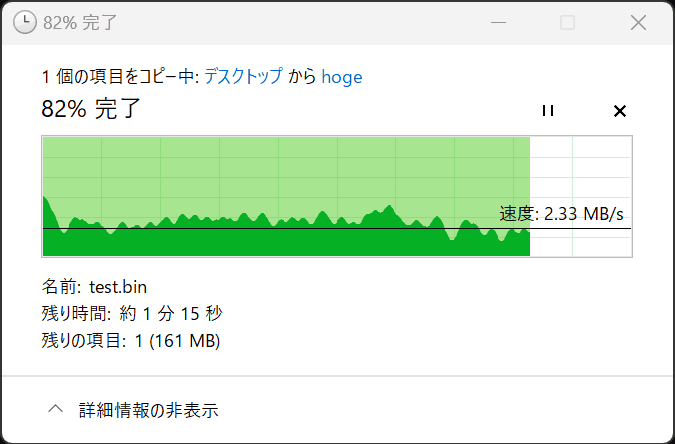
色々やったのですがうまくいかず・・・。
切り分けでは以下についてを確認しました。
- NASのWindows上からUSBケーブルで接続したSSDへファイルをコピー
- 200MB/秒ほどでた。外部SSDやUSBケーブルへの問題はなし。
- NASのWindowsPCと、NASへ接続したいWindowsPCとの間でiperf通信速度を確認
- 後述のiperfを用いて十分な速度が出ていることを確認。ネットワーク上の問題はなし。
- CPU使用率の確認
- 10%もなく特に処理不可になっているように見えない。CPU負荷上の問題はなし。
試したことは以下の通りです。何も速度は変わりませんでした。
- Windows セキュリティの対象フォルダから監視を外す
- SMB 1.0 を無効化する
- 処理の優先を「バックグラウンドサービス」にする
原因判明
WireGuardをオフにしたところ速度が復旧しました。

以下は、VPNをつなげた状態で転送した場合のラズパイ4のWireGuardサーバー側の負荷の状況です。
top - 22:52:52 up 5 days, 5:48, 2 users, load average: 0.80, 0.38, 0.15
Tasks: 153 total, 3 running, 150 sleeping, 0 stopped, 0 zombie
%Cpu0 : 0.0/20.6 21[ ]
%Cpu1 : 0.0/22.6 23[ ]
%Cpu2 : 0.0/18.8 19[ ]
%Cpu3 : 0.0/25.4 25[ ]
MiB Mem : 4.8/3794.3 [||||| ]
MiB Swap: 0.0/100.0 [ ]
PID USER PR NI VIRT RES SHR S %CPU %MEM TIME+ COMMAND
31834 root 20 0 0 0 0 I 16.9 0.0 0:08.11 kworker/3:2-wg-crypt-wg0
31926 root 20 0 0 0 0 R 15.2 0.0 0:23.56 kworker/1:3-wg-crypt-wg0
31924 root 20 0 0 0 0 R 12.6 0.0 0:03.49 kworker/2:2-wg-crypt-wg0
31928 root 20 0 0 0 0 I 12.6 0.0 0:18.32 kworker/0:3-wg-crypt-wg0
31863 root 20 0 0 0 0 I 4.6 0.0 0:04.65 kworker/3:3-wg-crypt-wg0
31841 root 20 0 0 0 0 I 4.3 0.0 0:03.99 kworker/3:0-wg-crypt-wg0
31847 root 20 0 0 0 0 I 2.6 0.0 0:03.15 kworker/1:2-wg-crypt-wg0
31835 root 20 0 0 0 0 I 2.3 0.0 0:05.51 kworker/1:1-wg-crypt-wg0
14 root 20 0 0 0 0 S 2.0 0.0 0:11.26 ksoftirqd/0
31836 root 20 0 0 0 0 I 1.7 0.0 0:02.31 kworker/0:1-wg-crypt-wg0
31891 root 20 0 0 0 0 I 1.7 0.0 0:01.07 kworker/0:2-wg-crypt-wg0
31838 root 20 0 0 0 0 I 0.7 0.0 0:01.33 kworker/2:0-wg-crypt-wg0
31927 root 20 0 0 0 0 I 0.7 0.0 0:15.79 kworker/2:3-wg-crypt-wg0
31929 natade 20 0 9844 3300 2700 R 0.7 0.1 0:00.47 top
20 root 20 0 0 0 0 S 0.3 0.0 0:01.29 ksoftirqd/1
25 root 20 0 0 0 0 S 0.3 0.0 0:00.69 ksoftirqd/2
31900 root 20 0 0 0 0 I 0.3 0.0 0:22.77 kworker/3:1-wg-crypt-wg0
1 root 20 0 165224 10104 7340 S 0.0 0.3 0:11.30 systemd
2 root 20 0 0 0 0 S 0.0 0.0 0:01.00 kthreadd
WireGuardを入れての運用を考えていたのですが、負荷が思ったより大きいようで考え物です。
Linux で NAS 作り
LinuxでもNAS作りをしてみました。
Linux の NAS 設定
アカウント制御ありのNASの設定を行ってみます。手順は次の通りです。
外部ディスクをフォーマットしてアンマウントする
外部ディスクは大容量のためexFATを使用します。Raspberry Pi の Raspbian では exFAT がマウントできないです。
natade@test:/mnt $ sudo mount -t auto /dev/sda1 /mnt/disk/ mount: /mnt/disk: unknown filesystem type 'exfat'.
そこで次のソフトをインストールします。インストール後に再起動(sudo reboot)しないと、なぜか有効にならないので再起動します。(再起動が必要というのは、ググっても情報がなかったので初期のRaspberry Pi 1だからとか?)
sudo apt-get install exfat-fuse exfat-utils sudo reboot
接続したUSBドライブのsda1を初期化します。
natade@test:/mnt $ lsblk -f NAME FSTYPE FSVER LABEL UUID FSAVAIL FSUSE% MOUNTPOINT sda └─sda1 mmcblk0 ├─mmcblk0p1 vfat FAT32 bootfs CEE7-0DF0 204.6M 20% /boot └─mmcblk0p2 ext4 1.0 rootfs ebadab55-bd70-46a9-8f18-995c136fb5b2 26.4G 5% /
gdiskを使用します。パーティションの作成は、oとなります。途中色々入力があるのですが、Hex code or GUID (L to show codes, Enter = 8300): 0700の0700の入力以外は、デフォルト(エンターで省略)とします。
natade@test:/mnt $ sudo gdisk /dev/sda
GPT fdisk (gdisk) version 1.0.6
The protective MBR's 0xEE partition is oversized! Auto-repairing.
Partition table scan:
MBR: protective
BSD: not present
APM: not present
GPT: present
Found valid GPT with protective MBR; using GPT.
Command (? for help): o
This option deletes all partitions and creates a new protective MBR.
Proceed? (Y/N): y
Command (? for help): n
Partition number (1-128, default 1):
First sector (34-3906994143, default = 2048) or {+-}size{KMGTP}:
Last sector (2048-3906994143, default = 3906994143) or {+-}size{KMGTP}:
Current type is 8300 (Linux filesystem)
Hex code or GUID (L to show codes, Enter = 8300): 0700
Changed type of partition to 'Microsoft basic data'
Command (? for help): w
Final checks complete. About to write GPT data. THIS WILL OVERWRITE EXISTING
PARTITIONS!!
Do you want to proceed? (Y/N): y
OK; writing new GUID partition table (GPT) to /dev/sda.
The operation has completed successfully.
natade@test:/mnt $ lsblk -f
NAME FSTYPE FSVER LABEL UUID FSAVAIL FSUSE% MOUNTPOINT
sda
└─sda1
mmcblk0
├─mmcblk0p1 vfat FAT32 bootfs CEE7-0DF0 204.6M 20% /boot
└─mmcblk0p2 ext4 1.0 rootfs ebadab55-bd70-46a9-8f18-995c136fb5b2 26.4G 5% /
natade@test:/mnt $ sudo fdisk -l
...
Disk /dev/sda: 1.82 TiB, 2000381018624 bytes, 3906994177 sectors
Disk model: U31R RAID1
Units: sectors of 1 * 512 = 512 bytes
Sector size (logical/physical): 512 bytes / 512 bytes
I/O size (minimum/optimal): 512 bytes / 512 bytes
Disklabel type: gpt
Disk identifier: DB861FE8-B759-4F21-885F-280FB9C43568
Device Start End Sectors Size Type
/dev/sda1 2048 3906994143 3906992096 1.8T Microsoft basic data
次にexFATでフォーマットします。
natade@test:/mnt $ sudo mkfs -t exfat -n usb /dev/sda1 mkexfatfs 1.3.0 Creating... done. Flushing... done. File system created successfully.
最後にマウントします。
natade@test:~ $ cd /mnt natade@test:~ $ mkdir ./disk natade@test:~ $ sudo mount -t auto /dev/sda1 /mnt/disk/ natade@test:~ $ cd /mnt/disk/
gdisk補足
gdiskは次のような機能を持っている。
b back up GPT data to a file c change a partition's name d delete a partition i show detailed information on a partition l list known partition types n add a new partition o create a new empty GUID partition table (GPT) p print the partition table q quit without saving changes r recovery and transformation options (experts only) s sort partitions t change a partition's type code v verify disk w write table to disk and exit x extra functionality (experts only) ? print this menu
パーティションを削除するなら、dで削除もできる。
natade@test:/mnt $ sudo gdisk /dev/sda GPT fdisk (gdisk) version 1.0.6 The protective MBR's 0xEE partition is oversized! Auto-repairing. Partition table scan: MBR: protective BSD: not present APM: not present GPT: present Found valid GPT with protective MBR; using GPT. Command (? for help): d Using 1 Command (? for help): 1
SAMBAの設定をする
SMBで共有フォルダを作るためにSambaをインストールします。
natade@test:/mnt/disk $ sudo apt-get install samba Reading package lists... Done Building dependency tree... Done Reading state information... Done ... After this operation, 104 MB of additional disk space will be used. Do you want to continue? [Y/n] Y
NASへのアクセス用のhogeユーザーを追加します。pdbeditでSamba用のパスワードの設定をします。
sudo useradd -m hoge sudo pdbedit -a hoge
外部ディスクに共有フォルダを用意しておきます。
natade@test:/mnt/disk $ mkdir ./hoge
hogeさんのアクセス設定を行います。具体的には、/etc/samba/smb.confに次の行を追加します。force userの設定は、hogeさんが共有フォルダ上で操作する際のLinux上のユーザーとなりますが、今回はここをrootとしてます。本当は、アカウントをhogeとしたいところですが、そのためにはマウント時に-o uid=<ユーザID>,gid=<グループID>でアカウントの設定が必要となります。今回は説明を省略します。
[hoge] path = /mnt/disk/hoge read only = no guest ok = no force user = root browseable = yes
あとはサービスを再起動させたら完了です。
sudo service smbd restart
今回は、速度を出したいため暗号化の設定は行いません。
速度が出ない・・・
速度は出ませんでした(これはローカルの速度。WireGuard越しだとおそらくさらにダウン)。
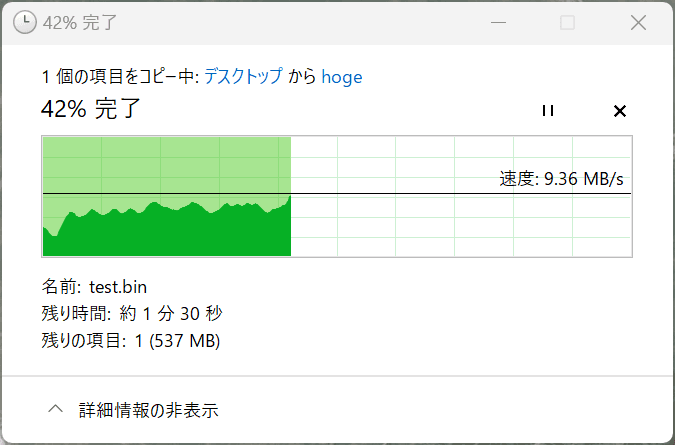
CPU使用率がいっぱいいっぱいだったので、やっぱりメモリ512MBのARM1176JZF-S 700MHzは厳しいようです。
top - 21:32:13 up 1 day, 6 min, 1 user, load average: 2.24, 0.78, 0.32 Tasks: 100 total, 3 running, 97 sleeping, 0 stopped, 0 zombie %Cpu(s): 7.3 us, 63.4 sy, 0.0 ni, 0.0 id, 25.0 wa, 0.0 hi, 4.3 si, 0.0 st MiB Mem : 429.3 total, 97.6 free, 44.1 used, 287.5 buff/cache MiB Swap: 100.0 total, 97.0 free, 3.0 used. 322.9 avail Mem PID USER PR NI VIRT RES SHR S %CPU %MEM TIME+ COMMAND 11081 root 20 0 101580 17184 14756 R 33.0 3.9 0:22.54 smbd 69 root 20 0 0 0 0 D 10.3 0.0 0:27.80 usb-storage 243 avahi 20 0 7140 3272 2556 S 10.3 0.7 6:26.62 avahi-daemon 28 root 20 0 0 0 0 S 9.4 0.0 0:17.01 kswapd0 10798 root 20 0 0 0 0 R 7.9 0.0 0:07.89 kworker/u2:2+flush-8:0 11102 natade 20 0 11096 3096 2592 R 3.0 0.7 0:00.64 top
おわりに
NASは作れたのですが、WireGuardありの運用を考えていたので、速度が出なくて少し驚きました。Raspberry Pi は 4 なので現状ラズパイの中で最も強いはずなのですが、NASまで運用しようとすると力不足のようです。リモートデスクトップ程度なら問題ないんですけどもね。
負荷の軽減方法としては以下の通りでしょうか。
- NASをWireGuardのサーバー側に入れる。
- WireGuardのクライアント間同士の通信がなくなるため、少し早くなる可能性がある
- 小型PCを導入する。
- 最近だと、ノートPCなどより安い値段のインテル製CPUの小型PCが売っているのでそれをサーバー用途で使う
- SoftEther VPN といった別のVPNを試す。
VPNにNASも運用できるとずっと使い勝手が上がるので、なんとか常用できるような環境を構築していきたいですね。
参考スペック
| 機器 | CPU | コア | メモリ | ワット | Geekbench 5, 64bit (S) | Geekbench 5, 64bit (M) | Cinebench R23 (S) | Cinebench R23 (M) |
| Raspberry Pi 1 Model B+ (Plus) | ARM1176JZF-S | 1 | 512MB | 6W | – | – | – | – |
| Raspberry Pi 4 B | Broadcom BCM2711 | 4 | 4GB | 15W | 202 | 601 | – | – |
| CHUWI LarkBox Pro | Celeron J4125 | 4 | 8GB | 20W | 482 | 1632 | 444 | 1541 |
| Beelink Mini S12 Pro | Intel N100 | 4 | 16GB | 25W | 584 | 2084 | 901 | 2913 |
参考サイト
オマケ
iperfを使用したネットワーク調査
iperfを用いて、ネットワークの速度をより正確に調査できます。
iperf.frからiPerf 1.7.0をサーバーとクライアントに保存します。サーバー側では、ファイアウォールの設定で、iperf.exeのアクセスを許可にしておきます。サーバー側がRaspberry Piであれば、sudo apt-get install iperfでインストールできます。
サーバー側で以下を管理者権限で実行。クライアント側で以下を実行します。
- TCP
- サーバー:
iperf.exe -s -w 2m - クライアント:
iperf.exe -c x.x.x.x -w 2m -t 10s -i 1s
- サーバー:
- UDP
- サーバー:
iperf.exe -s -u - クライアント:
iperf.exe -c 192.168.114.49 -u -b 500m -t 10s -i 1s
- サーバー:
ローカルのネットワーク速度
自宅内の2つのPC間との通信速度です。
TCP
サーバー側
PS > .\iperf.exe -s -w 2m ------------------------------------------------------------ Server listening on TCP port 5001 TCP window size: 2.00 MByte ------------------------------------------------------------ [420] local 192.168.114.49 port 5001 connected with 192.168.114.27 port 59456 [ ID] Interval Transfer Bandwidth [420] 0.0-10.0 sec 521 MBytes 435 Mbits/sec
クライアント側
PS > .\iperf.exe -c 192.168.114.49 -w 2m -t 10s -i 1s ------------------------------------------------------------ Client connecting to 192.168.114.49, TCP port 5001 TCP window size: 2.00 MByte ------------------------------------------------------------ [368] local 192.168.114.27 port 59456 connected with 192.168.114.49 port 5001 [ ID] Interval Transfer Bandwidth [368] 0.0- 1.0 sec 42.2 MBytes 354 Mbits/sec [368] 1.0- 2.0 sec 56.9 MBytes 477 Mbits/sec [368] 2.0- 3.0 sec 52.8 MBytes 443 Mbits/sec [368] 3.0- 4.0 sec 52.8 MBytes 443 Mbits/sec [368] 4.0- 5.0 sec 52.4 MBytes 440 Mbits/sec [368] 5.0- 6.0 sec 52.6 MBytes 442 Mbits/sec [368] 6.0- 7.0 sec 52.1 MBytes 437 Mbits/sec [368] 7.0- 8.0 sec 52.6 MBytes 441 Mbits/sec [368] 8.0- 9.0 sec 53.3 MBytes 447 Mbits/sec [368] 9.0-10.0 sec 53.1 MBytes 446 Mbits/sec [368] 0.0-10.1 sec 521 MBytes 435 Mbits/sec
UDP
サーバー側
PS > .\iperf.exe -s -u ------------------------------------------------------------ Server listening on UDP port 5001 Receiving 1470 byte datagrams UDP buffer size: 64.0 KByte (default) ------------------------------------------------------------ [356] local 192.168.114.49 port 5001 connected with 192.168.114.27 port 60725 [ ID] Interval Transfer Bandwidth Jitter Lost/Total Datagrams [356] 0.0-10.0 sec 184 MBytes 154 Mbits/sec 1.581 ms 2555/133684 (1.9%)
クライアント側
PS > .\iperf.exe -c 192.168.114.49 -u -b 500m -t 10s -i 1s ------------------------------------------------------------ Client connecting to 192.168.114.49, UDP port 5001 Sending 1470 byte datagrams UDP buffer size: 64.0 KByte (default) ------------------------------------------------------------ [376] local 192.168.114.27 port 60725 connected with 192.168.114.49 port 5001 [ ID] Interval Transfer Bandwidth [376] 0.0- 1.0 sec 19.2 MBytes 161 Mbits/sec [376] 1.0- 2.0 sec 19.4 MBytes 163 Mbits/sec [376] 2.0- 3.0 sec 19.6 MBytes 164 Mbits/sec [376] 3.0- 4.0 sec 18.5 MBytes 155 Mbits/sec [376] 4.0- 5.0 sec 20.5 MBytes 172 Mbits/sec [376] 5.0- 6.0 sec 17.7 MBytes 149 Mbits/sec [376] 6.0- 7.0 sec 17.4 MBytes 146 Mbits/sec [376] 7.0- 8.0 sec 18.9 MBytes 159 Mbits/sec [376] 8.0- 9.0 sec 17.5 MBytes 147 Mbits/sec [376] 9.0-10.0 sec 18.7 MBytes 157 Mbits/sec
インターネットのネットワーク速度
WireGuardを設置しているサーバーとのネットワークの通信速度です。
TCP
サーバー側
~ $ iperf -s -w 2m ------------------------------------------------------------ Server listening on TCP port 5001 TCP window size: 416 KByte (WARNING: requested 1.91 MByte) ------------------------------------------------------------ [ 4] local x.x.x.x port 5001 connected with x.x.x.x port 63242 [ ID] Interval Transfer Bandwidth [ 4] 0.0000-10.2095 sec 104 MBytes 85.6 Mbits/sec
クライアント側
PS > .\iperf.exe -c *.*.* -w 2m -t 10s -i 1s ------------------------------------------------------------ Client connecting to *.*.*, TCP port 5001 TCP window size: 2.00 MByte ------------------------------------------------------------ [480] local 192.168.114.27 port 58791 connected with *.*.*.* port 5001 [ ID] Interval Transfer Bandwidth [480] 0.0- 1.0 sec 11.8 MBytes 99.2 Mbits/sec [480] 1.0- 2.0 sec 9.96 MBytes 83.6 Mbits/sec [480] 2.0- 3.0 sec 10.3 MBytes 86.3 Mbits/sec [480] 3.0- 4.0 sec 10.3 MBytes 86.4 Mbits/sec [480] 4.0- 5.0 sec 10.3 MBytes 86.4 Mbits/sec [480] 5.0- 6.0 sec 10.3 MBytes 86.4 Mbits/sec [480] 6.0- 7.0 sec 10.3 MBytes 86.2 Mbits/sec [480] 7.0- 8.0 sec 10.3 MBytes 86.4 Mbits/sec [480] 8.0- 9.0 sec 10.3 MBytes 86.4 Mbits/sec [480] 9.0-10.0 sec 10.3 MBytes 86.4 Mbits/sec [480] 0.0-10.2 sec 104 MBytes 85.4 Mbits/sec
UDP
サーバー側
~ $ iperf -s -u ------------------------------------------------------------ Server listening on UDP port 5001 UDP buffer size: 208 KByte (default) ------------------------------------------------------------ [ 3] local *.*.*.* port 5001 connected with *.*.*.* port 48384 [ ID] Interval Transfer Bandwidth Jitter Lost/Total Datagrams [ 3] 0.0000-10.0098 sec 97.6 MBytes 81.8 Mbits/sec 0.277 ms 87091/156691 (56%)
クライアント側
PS > .\iperf.exe -c *.*.* -u -b 500m -t 10s -i 1s ------------------------------------------------------------ Client connecting to *.*.*, UDP port 5001 Sending 1470 byte datagrams UDP buffer size: 64.0 KByte (default) ------------------------------------------------------------ [484] local 192.168.114.27 port 52044 connected with *.*.*.* port 5001 [ ID] Interval Transfer Bandwidth [484] 0.0- 1.0 sec 22.0 MBytes 185 Mbits/sec [484] 1.0- 2.0 sec 22.2 MBytes 186 Mbits/sec [484] 2.0- 3.0 sec 21.9 MBytes 184 Mbits/sec [484] 3.0- 4.0 sec 22.0 MBytes 185 Mbits/sec [484] 4.0- 5.0 sec 22.0 MBytes 185 Mbits/sec [484] 5.0- 6.0 sec 21.8 MBytes 183 Mbits/sec [484] 6.0- 7.0 sec 21.3 MBytes 178 Mbits/sec [484] 7.0- 8.0 sec 22.1 MBytes 185 Mbits/sec [484] 8.0- 9.0 sec 22.1 MBytes 185 Mbits/sec [484] 9.0-10.0 sec 22.2 MBytes 186 Mbits/sec [484] 0.0-10.0 sec 220 MBytes 184 Mbits/sec
WireGuard上でサーバーとの通信速度
NASではなく、WireGuardを設置しているサーバーへのネットワークの通信速度です。WireGuardはUDPで暗号化するので、TCPで確認します。(内部でUDPに変換される)
実際にNASとの接続はNAS⇔インターネット⇔サーバー⇔インターネット⇔クライアントとなるはずなので、10MB/secは出ていてもおかしくないように見えます(今回はここが2MB~5MBの速度になっていた)。
サーバー側
~ $ iperf -s -w 2m ------------------------------------------------------------ Server listening on TCP port 5001 TCP window size: 416 KByte (WARNING: requested 1.91 MByte) ------------------------------------------------------------ [ 4] local 10.0.0.1 port 5001 connected with 10.0.0.20 port 58850 [ ID] Interval Transfer Bandwidth [ 4] 0.0000-10.1964 sec 91.8 MBytes 75.5 Mbits/sec
クライアント側
PS > .\iperf.exe -c 10.0.0.1 -w 2m -t 10s -i 1s ------------------------------------------------------------ Client connecting to 10.0.0.1, TCP port 5001 TCP window size: 2.00 MByte ------------------------------------------------------------ [372] local 10.0.0.20 port 58850 connected with 10.0.0.1 port 5001 [ ID] Interval Transfer Bandwidth [372] 0.0- 1.0 sec 11.1 MBytes 93.1 Mbits/sec [372] 1.0- 2.0 sec 7.69 MBytes 64.5 Mbits/sec [372] 2.0- 3.0 sec 9.02 MBytes 75.7 Mbits/sec [372] 3.0- 4.0 sec 9.55 MBytes 80.2 Mbits/sec [372] 4.0- 5.0 sec 9.55 MBytes 80.2 Mbits/sec [372] 5.0- 6.0 sec 9.56 MBytes 80.2 Mbits/sec [372] 6.0- 7.0 sec 9.55 MBytes 80.2 Mbits/sec [372] 7.0- 8.0 sec 9.55 MBytes 80.2 Mbits/sec [372] 8.0- 9.0 sec 8.33 MBytes 69.9 Mbits/sec [372] 9.0-10.0 sec 7.87 MBytes 66.0 Mbits/sec [372] 0.0-10.2 sec 91.8 MBytes 75.4 Mbits/sec


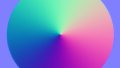
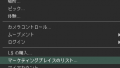







コメント